An Exciting New Way to Experience Web Pages
Imagine you’re busy cooking, working out, or simply relaxing, but you still want to catch up on some interesting articles online. What if your browser could read those web pages out loud to you? Sounds amazing, right? Google Chrome for Android has introduced a fantastic new feature called “Listen to This Page,” making this possible and so much more.
Let’s dive into how this feature works and why it’s a game-changer!
What is “Listen to This Page”?
Have you ever wished your browser could read web pages to you?
Google Chrome for Android’s new “Listen to This Page” feature does just that. This text-to-speech (TTS) function reads any text-heavy webpage aloud, transforming how we consume content. Accessible from the three-dotted menu icon, this feature opens a miniplayer with various playback options.
Features of the Miniplayer
What can you expect from the miniplayer?
The miniplayer comes with several user-friendly features:
Play/Pause Buttons: Control the audio playback easily.
Progress Bar: Track your reading progress.
Playback Speed Options: Adjust the speed to your preference.
Voice Selection: Choose from multiple voices in different languages.
This means you can listen to your favorite articles in a voice and speed that suits you best.
Multitasking Made Easy
Can you use other apps while listening?
Absolutely! One of the best parts of this feature is that you can switch tabs or even lock your screen, and the audio will continue playing. This multitasking capability ensures you can listen while doing other tasks on your phone.
Language and Voice Options
Which languages and voices are available?
Google Chrome’s “Listen to This Page” supports a wide range of languages, including Arabic, Bengali, Chinese, English, French, German, Hindi, Indonesian, Japanese, Portuguese, Russian, and Spanish. For English users, there are several unique voice options:
Ruby: Mid-pitch, warm
River: Mid-pitch, calm
Field: Low-pitch, bright
Moss: Low-pitch, peaceful
Users in the UK and India have additional options like Cloud, Dale, and Lake, each with its own soothing tone.
Easy-to-Use Controls
How do you control the playback?
Once you activate the feature, a miniplayer appears at the bottom of your screen. It includes:
Play/Pause: Start or stop the audio.
Progress Bar: See where you are in the text.
Fast Forward/Rewind: Skip forward or back by 10 seconds.
Playback Speed: Adjust how fast or slow the text is read.
Auto-Scroll: The page scrolls automatically as the text is read.
The app remembers where you left off, so you can pick up right where you paused, even after closing the app.
How to Use “Listen to This Page”
Ready to try it out? Here’s how:
Open Google Chrome on your Android device.
Navigate to a text-heavy webpage.
Tap the three vertical dots in the top right corner.
Select “Listen to this page.”
To change playback speed:
Tap the miniplayer.
Select the three horizontal dots at the bottom right.
Choose “Playback Speed.”
To change the voice:
Tap on “Voice.”
Preview different voices to find your favorite.
Enable highlight text and auto-scroll for a seamless reading experience.
Final Thoughts
Google Chrome’s “Listen to This Page” feature is a brilliant addition, making it easier to stay informed and entertained without being glued to your screen. Have you tried it yet? What do you think of this new way to experience web content? Share your thoughts and this article with your friends—they might find it just as useful and exciting!