Have you ever wondered who might be snooping through your YouTube search history? Imagine a friend, family member, or even a nosy coworker picking up your device and seeing everything you’ve searched for on YouTube. Embarrassing, right?
Whether it’s those late-night guilty pleasure videos or research on something personal, your search history can reveal more about you than you’d like. Don’t worry; we’re here to help you clear your YouTube search history quickly and easily. Keep reading to learn how to keep your YouTube activity private with just a few simple steps.
Why Should You Clear Your YouTube Search History?
First things first: Why should you even bother clearing your YouTube search history?
Have you ever searched for something once, and then YouTube keeps recommending similar videos over and over?
Your search history helps YouTube personalize your experience, but it can also clutter your recommendations with videos you’re no longer interested in. Moreover, clearing your search history can protect your privacy, ensuring that anyone who picks up your device won’t see what you’ve been searching for.
How to Access Your YouTube Search History
So, where do you find your YouTube search history?
Open YouTube: Start by opening the YouTube app on your smartphone or tablet. If you’re on a computer, go to the YouTube website and make sure you’re logged in.
Go to Your Account: Tap on your profile picture in the top right corner of the screen. This will open a menu with various options.
Select ‘Your data in YouTube’: Scroll down and click on the option that says “Your data in YouTube.” This will take you to a page that summarizes your YouTube activity.
Clearing Individual Searches
Do you want to remove specific searches rather than your entire history? Here’s how:
Find Search History: Once you’re on the “Your data in YouTube” page, look for the “Manage your YouTube Search History” section.
View All Searches: Click on “Manage your YouTube Search History” to see a detailed list of all your past searches.
Delete Individual Searches: Next to each search, you’ll see three vertical dots. Click on these dots, and then select “Delete” to remove that specific search from your history.
Clearing All Search History
Need a clean slate? Let’s clear all your search history at once.
Open Search History Management: On the “Your data in YouTube” page, go to “Manage your YouTube Search History.”
Clear Entire History: At the top of the page, you’ll see an option that says “Delete.” Click on it, and then choose “Delete all time” to clear your entire search history.
Confirm Your Choice: You’ll be asked to confirm that you want to delete your search history. Click “Delete” to finalize.
Pausing Your Search History
What if you want YouTube to stop saving your searches altogether?
Access Search History Settings: Head back to the “Manage your YouTube Search History” page.
Pause Search History: Look for the option that says “Saving YouTube Search History.” Click on the toggle switch to pause this feature. From now on, YouTube won’t save any of your searches until you turn this option back on.
Benefits of Managing Your Search History
Have you thought about the benefits of regularly managing your YouTube search history?
Keeping your search history clean can greatly improve your user experience. You’ll get more relevant video recommendations and maintain better privacy. It’s a small task that can have a big impact on how you interact with YouTube.Conclusion: Stay in Control of Your Privacy
Now that you know how to manage your YouTube search history, you can take control of your privacy with ease. Whether you want to delete specific searches, clear your entire history, or stop
YouTube from saving your searches altogether, these simple steps have got you covered.
Do you find these tips helpful?
Have you tried managing your YouTube search history before? Share this article with your friends and family to help them keep their YouTube activity private too!