Want to Separate Work and Personal Messages on the Same Phone?
Imagine the convenience of handling both work and personal messages without needing two phones. With WhatsApp’s new multi-account feature, you can now achieve this effortlessly. This powerful tool allows you to operate two different WhatsApp accounts on the same device. Are you curious about how this works?
Let’s explore the steps to set it up quickly and efficiently so you can start benefiting right away.
What Is the Multi-Account Feature?
This feature lets you maintain two WhatsApp accounts on the same Android device, allowing you to switch between work and personal messages seamlessly. You no longer have to log out or juggle multiple devices. This feature simplifies your communication and makes your life much easier.
Why Do You Need a Second Number?
So, what’s required to make this work?
You need a second phone number to activate the multi-account feature. Without this additional number, you won’t be able to set up a second WhatsApp account. To get started, simply obtain a second number from an extra SIM card or an eSIM. Having this number ready ensures you can activate the feature without any issues. Therefore, make sure you have everything prepared before moving forward.
How to Set Up the Multi-Account Feature?
Are you ready to set up your second account? Follow these simple steps to get started:
Update Your WhatsApp: First, make sure you update your WhatsApp app. Keeping your app updated is crucial to accessing the latest features. Without the latest version, you might miss out on new functionalities.
Open Settings: Next, tap on the three dots in the upper-right corner of the app, then select “Settings.” This step takes you directly to the section where you can manage your accounts.
Add a New Account: After that, click on the arrow next to your name and choose the “Add account” option. This action allows you to add your second account with ease.
Verify Your Number: Now, enter your second phone number, and then input the six-digit verification code you receive. This verification process is essential to confirm your number and complete the setup.
Complete Your Profile: Finally, personalize your account by adding a profile picture and name. Completing this step finalizes your second account setup, making it ready for use.
Once you finish these steps, your second account will be fully operational on the same app. You can now manage both accounts from one device, making your communication more organized and efficient.
Switching Between Accounts Effortlessly
Are you wondering how to switch between your two accounts?
WhatsApp makes this process incredibly simple. You can switch accounts in two convenient ways. First, use the “Switch Accounts” button in the three-dot menu in the upper-right corner. This option lets you quickly move between accounts without any hassle. Second, use the drop-down menu next to your profile tab, just like when you added the account. Both methods keep you organized and ensure you always know which account you’re using at any given moment.
Why Is This Feature a Game-Changer?
Now, think about how much easier this feature makes your life. You no longer need to carry two phones, which means you can avoid the confusion of mixing up work and personal messages. This feature helps you stay organized and manage your communication more effectively. By allowing you to keep everything in one place, it simplifies your life and boosts your productivity. This seemingly small change actually has a significant impact on your daily routine.
Share This New Feature
Have you set up your second WhatsApp account yet? How has it improved the way you manage your messages? If you found this article helpful, why not share it with a friend? By spreading the word, you can help others simplify their communication too. Don’t keep this handy feature to yourself—share it today and let others benefit from it as well!