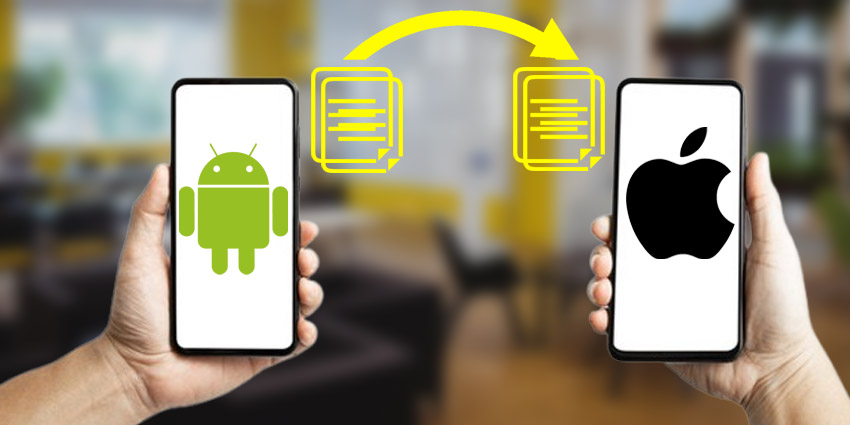Are you thinking about switching from Android to iPhone but worried about losing your valuable data?
Don’t worry! Many people feel nervous about leaving behind their contacts, photos, and messages. However, there’s good news for you. Apple has created the Move to iOS app, which makes it incredibly easy to transfer your data. Curious to find out how this works?
Let’s go through a simple, step-by-step process to make your switch as smooth as possible!
What Should You Do Before the Transfer?
Before we get into the details, let’s make sure you’ve covered the basics. First, check if your Android phone is connected to Wi-Fi and updated to the latest version of Android. Likewise, ensure your new iPhone is turned on and running the latest iOS version. These steps will help avoid any interruptions during the transfer.
In addition, remember to keep both devices plugged into power while transferring data. This is important because you don’t want either device to run out of battery halfway through. Moreover, confirm that your iPhone has enough storage for all the data you plan to move. If it doesn’t, you can either free up space or store some files in the cloud. Sound simple so far?
How to Transfer Data from Android to iPhone
Now that you’re ready, let’s get started with the actual transfer. Have you downloaded the Move to iOS app yet? This App is key to the process and is available on the Google Play Store. Once you download and install it on your Android phone, follow these simple steps:
1) Start the Setup on Your iPhone
Turn on your iPhone, and during the initial setup process, select Move Data from Android when you reach the “Apps & Data” screen.
2) Open the Move to iOS App on Your Android
Next, open the Move to iOS app on your Android device and tap Continue. Make sure both phones are plugged into power and within close range of each other.
3) Connect the Devices with a Code
At this point, your iPhone will display a unique code (six or ten digits). Enter this code on your Android phone to link the two devices. After that, your iPhone will create a temporary Wi-Fi network for your Android to join.
4) Select the Data You Want to Transfer
Here’s where you get to decide what to move. On your Android phone, you’ll see a list of data options like contacts, messages, photos, and more. Select the items you want, then tap Next to start the transfer. Depending on the amount of data, this could take some time, so just sit back and let it work.
Wondering About Your Apps, Music, and Books?
Are you curious if all your apps will transfer to your iPhone? Only Apps available on both the Google Play Store and Apple’s App Store will transfer during this process. After the transfer, you can download any other apps directly from the App Store.
But what about your music, books, and PDFs? Unfortunately, the Move to iOS app won’t transfer these files. Don’t worry though! You can manually move your music and books later using iTunes or other methods.
What Should You Do After the Transfer?
After the transfer is complete, you’re almost there! Follow the final on-screen instructions to finish setting up your iPhone. Want to double-check that everything transferred correctly? Go through your contacts, messages, and photos to ensure nothing was left behind. If you notice anything missing, you may need to transfer those items manually.
Troubleshooting: What If Something Goes Wrong?
Worried about encountering problems during the transfer? No need to stress. If something goes wrong, there are a few easy fixes you can try:
Restart both devices and give the transfer another shot.
Make sure both phones are connected to the same Wi-Fi network.
Turn off mobile data on your Android device to ensure the transfer happens via Wi-Fi only.
These steps should solve most issues that pop up during the process.
Will You Share this Easy Guide?
Switching from Android to iPhone doesn’t have to be hard. Thanks to the Move to iOS app, you can easily transfer your data and start enjoying your new iPhone without missing a beat. Now that you know how simple it is, are you ready to make the switch? Or maybe you know someone else who’s planning to switch phones—why not share this guide with them? It might just help them make the move stress-free too!