Have you ever wondered if your iPhone is real or fake?
With so many counterfeit iPhones circulating, it’s easy to feel unsure, especially if you didn’t buy directly from the Apple Store. But don’t worry! This guide will show you how to easily check if your iPhone is authentic, so you can feel confident about your purchase. Let’s dive in and explore some simple steps to make sure your iPhone is the real deal!
Why Is It Important to Check Your iPhone?
Apple iPhones are known for their premium quality, features, and design. For many, owning an iPhone is more than just having a smartphone—it’s a status symbol. But with high demand comes the risk of fake models. Did you know that the iPhone generated about $39 billion in sales in just the third quarter of 2024? With numbers like these, counterfeiters are quick to create fake versions. So, if you’re not buying from a trusted source, or if your phone has been repaired by an unauthorized person, you might want to check if it’s still the genuine article.
First Step: Examine the Packaging and Accessories
What’s the first thing you notice when you get a new phone?
The box and accessories, right? Apple is famous for its sleek, high-quality packaging. If your iPhone box feels cheap, with blurry images or poorly printed text, that’s a red flag. Also, look inside the box. Are the accessories like the charger and cable matching Apple’s standard? If not, you might be dealing with a fake iPhone.
Have You Checked the Serial Number and IMEI?
Did you know every iPhone has a unique serial number and IMEI (International Mobile Equipment Identity)?
These numbers are like your phone’s fingerprint. To find your iPhone’s serial number, go to Settings > General > About. Then, head over to Apple’s Check Coverage page online, enter your serial number, and see if your phone details appear. If the website can’t find your device, it’s a fake! You can also dial *#06# to check your IMEI number and compare it with the one on your box and SIM tray. All the numbers should match.
How Does the Build Quality Feel?
Apple iPhones have a solid, premium feel to them. When you hold it, it should feel sturdy—no loose parts, no gaps, and no wobbly buttons. Does the Apple logo on the back of your iPhone look perfectly aligned and smooth? It should! Fake iPhones often have rough edges or misaligned logos. If you notice any of these flaws, your iPhone might not be real. Take a closer look, and if needed, use a magnifying glass to examine the finer details.
Does Your iPhone Run on iOS?
Here’s one of the easiest ways to spot a fake iPhone—check the software. Real iPhones run on Apple’s operating system, iOS. You can check this by going to Settings > General > Software Update to see if your phone is running the latest version of iOS. If your phone isn’t running iOS or if it seems like an Android device pretending to be an iPhone, it’s time to be suspicious. You can also test it by activating Siri. Just say, “Hey Siri!” or hold the power button. If Siri doesn’t pop up, that’s a sign something is wrong.
Still Unsure? Visit an Apple Service Center
What should you do if you still have doubts after following all these steps?
It’s simple—visit an authorized Apple service center. The experts there can quickly verify whether your iPhone is real or fake. It’s always better to be safe than sorry, especially when you’ve invested in a premium device.
Conclusion: Ready to Check Your iPhone?
Now that you know how to check if your iPhone is real or fake, do you feel more confident? Have you tried any of these steps yet? If you’ve found this guide helpful, why not share it with friends or family who might need the same advice? After all, everyone deserves to know if their device is genuine, right?