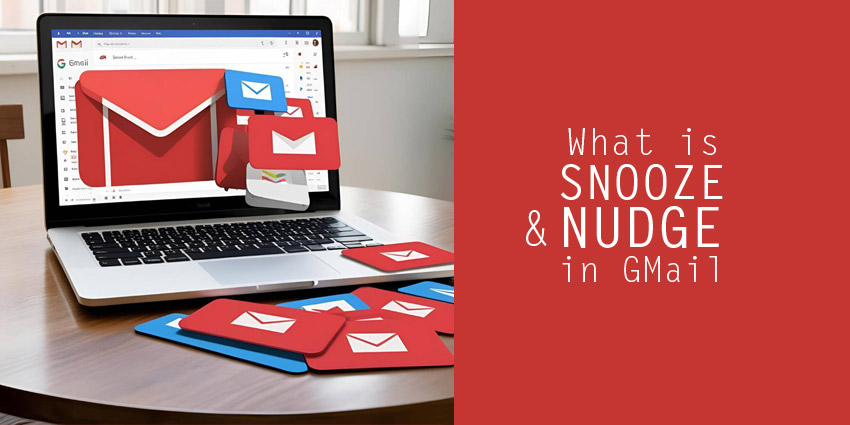Ever wished your emails could remind you at the right time?
Imagine this: you see an email come in, you plan to reply later, and then completely forget about it. Sound familiar? You’re not alone. Fortunately, Gmail has introduced two powerful features—Snooze and Nudge—that can help
you stay on top of your inbox without stress. Whether you’ve ever felt overwhelmed by unread emails or forgotten to reply to someone important, this article is for you.
So, let’s explore these smart features that act like your personal email assistant!
What does Snooze mean in Gmail?
Have you ever wanted an email to come back to your inbox later, when you’re free?
Well, that’s exactly what Snooze does. When you snooze an email, it disappears from your inbox for now and returns at a time you choose. It’s like telling Gmail, “Show me this email again tonight,” or “Remind me about this next Monday.”
In fact, this feature is perfect when:
1.You want to read or reply later.
2.You’re in a meeting or on the go.
3.You need time to think before responding.
To use it, just click the little clock icon on an email and choose a time. As a result, Gmail will bring the email back to your inbox at that exact moment.
Why is Snooze helpful for you?
Snooze helps you stay organized while making sure you don’t forget important emails. For instance, let’s say your friend sends you an event invite for next weekend. You don’t want to deal with it now, but you also don’t want to lose it. Just snooze it until Friday! It reappears exactly when you need it.
In this way, your inbox only shows what’s important right now. No clutter. No stress.
What does Nudge mean in Gmail?
Ever noticed Gmail reminding you to reply or follow up? That’s Nudge.
Have you ever missed replying to an important email because it got buried?
Thankfully, Gmail now helps with that too! It gives you friendly reminders called Nudges.
Here’s how it works: If Gmail notices that you haven’t replied to someone after a few days, it brings that email back to the top with a message like: “Received 3 days ago. You might want to reply.”
Additionally, it works the other way too. If you sent an email but didn’t get a reply, Gmail may nudge you to follow up. These smart suggestions, powered by AI, help you stay on track without extra effort.
What does Dismiss Nudge mean?
Ever thought, “I don’t want a reminder for this email again”?
That’s exactly when you use Dismiss Nudge. When Gmail shows a nudge, you’ll also see an option to dismiss it. Clicking that tells Gmail, “Thanks, but I’ve got this handled.”
Consequently, it won’t remind you about that conversation again. So, you stay in control.
How to use these features in your daily email routine You don’t need to be a tech expert to use Snooze or Nudge.
How to use Snooze in GMail
Hover over the email.

Click the clock icon
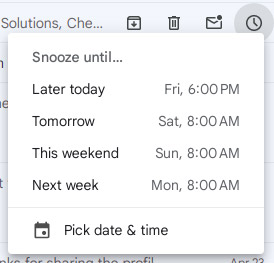
Choose a time or pick a custom date.
How to use Nudge in GMail
Gmail does it automatically in the background.

When it suggests a reply or follow-up, you decide if you want to take action or dismiss it.
The best part? These features are already built into Gmail. You don’t need to install anything or turn them oN manually.
Why do these features matter in today’s fast life?
In today’s world, your inbox can fill up faster than you can clear it.
Whether you’re a student, working professional, or even a small business owner, managing emails can feel like a full-time job. Fortunately, Gmail’s Snooze and Nudge features give you more control, better timing, and peace of mind.
It’s like having a virtual assistant—quietly working in the background so nothing important slips through the cracks. Ready to let your inbox work for you?
Which emails have you forgotten to reply to recently?
Who could benefit from knowing about Snooze and Nudge?
Share this article with your friends, family, or co-workers—especially the ones who always say,
“Oops, I forgot to reply!” These small features can make a big difference. Try them today and enjoy a cleaner, smarter inbox experience!