Please find below the procedure to convert a Set of JPEG Images to PDF Using Adobe Photoshop and Adobe Acrobat
Using Adobe Photoshop:
1) Open Photoshop:
Open Adobe Photoshop on your computer.
Prepare Your Images:
Ensure all your images are in the same folder and named in the order you want them to appear in the PDF (e.g., image1.jpg, image2.jpg, etc.).
2) Open the Image Processor:
Go to File > Scripts > Image Processor.
Select the Images:
3) In the Image Processor dialog box,
Click on the Select Folder button under Select the images to process.
Navigate to the folder containing your images and click OK.
4) Save in PDF Format:
Under Select Location to Save Processed Images,
choose Save in Same Location or specify a different folder.
In the File Type section, check the box for Save as PDF.
5) Set PDF Preferences:
Click on the Preferences button next to Save as PDF.
In the PDF Presentation dialog box, you can set options like the order of the images, transitions, etc.
Ensure Multi-Page Document is selected.
Click OK.
6) Run the Processor:
Click the Run button in the Image Processor dialog box.
Photoshop will now process the images and save them as a single multi-page PDF file in the location you specified.
Using Adobe Acrobat
1) Open Adobe Acrobat:
Launch Adobe Acrobat on your computer.
2) Create a PDF from Multiple Files:
Go to File > Create > Combine Files into a Single PDF.
3) Add Files:
Click on the Add Files button and select your 20 images.
Ensure the images are in the correct order.
You can drag and drop to rearrange them if necessary.
4) Combine Files:
Click on the Combine button to create the PDF.
5) Save the PDF:
Once the PDF is created,
go to File > Save As
and choose a location to save your new PDF file.
Using either method, you can convert your set of images
into a single ordered PDF file.