Imagine losing all your cherished photos in an instant—years of memories gone forever. It’s a nightmare, right? But don’t worry!
With Google Photos, you can keep your memories safe and sound. This article will show you how to easily download your photos from Google Photos, ensuring you have a local backup of your precious moments.
Why Download Photos from Google Photos?
Have you ever wondered what would happen if you lost access to your online accounts? Having a local backup of your photos can save you from such a disaster. Here are a few reasons why it’s essential:
Prevent Data Loss: Accidents happen. Your account could get hacked, or you might lose internet access. Having a local backup ensures you won’t lose your photos.
Offline Access: Sometimes you need your photos when you don’t have an internet connection. A local backup lets you access your photos anytime, anywhere.
Peace of Mind: Knowing that your memories are safely stored in more than one place can help you sleep better at night.
How to Download Your Photos from Google Photos: A Step-by-Step Guide
Ready to secure your memories? Here’s how you can download your photos from Google Photos:
1. Open Your Google Account:
First, log in to your Google account. Navigate to the “Data and privacy” section.
2. Find the Download Option:
Scroll down until you find the “Download or delete your data” option. Click on it.
3. Select ‘Download Your Data’:
On the next page, look for the “Download your data” option and click on it.
4. Choose Data to Include:
Under the “CREATE A NEW EXPORT” section, click “Select data to include.”
5. Select Google Photos:
To avoid downloading unnecessary data, click “Deselect all.” Then, scroll down and check the box next to “Google Photos.”
6. Proceed to the Next Step:
Scroll down and click “Next step.”
7. Choose Your Preferred Destination:
In the “Choose file type, frequency, and destination” section, find the “Destination” option. Select where you want your download link to be sent: email, Google Drive, Dropbox, OneDrive, or Box.
8. Set Frequency:
Decide how often you want to export your data. For a one-time download, select “Export once.” If you want regular backups, choose “Export every 2 months for 1 year.”
9. Pick File Type and Size:
In the “File type and size” section, choose either a .zip or .tgz file format. For convenience, select the largest file size to avoid splitting your photos into multiple files.
10. Create Export:
Finally, click on “Create export” to start the download process.
Conclusion: Safeguard Your Memories Today
Downloading your photos from Google Photos is a simple yet crucial step to protect your digital memories. By following this guide, you can ensure that your photos and videos are safely stored on your device, ready to be accessed whenever you need them.
Do you feel more secure knowing your memories are backed up locally?
Share this article with friends and family to help them protect their precious moments too!