Ever wondered how to seamlessly shift your WhatsApp chats, images, and videos to a new phone number without losing any data?
Changing your WhatsApp number doesn’t mean losing your cherished conversations or important files. WhatsApp has a built-in feature that simplifies this process, ensuring you can switch numbers while keeping all your data intact.
Preserving Your WhatsApp Data
When you’re updating your phone number on WhatsApp, the first question that pops up is: what happens to my chat history? It’s natural to want to keep all those funny memes, documents, and sentimental messages. Fortunately, WhatsApp allows you to transfer your entire chat history, including group chats and account information, to your new number effortlessly.
Have you ever heard the term ‘WhatsApp chat history’? It’s like moving your entire WhatsApp world to a new number. You won’t lose anything—your chats, photos, and videos will all come along!
Step-by-Step Guide
If you’re changing your number and need to inform your contacts while saving your chat data, follow these straightforward steps:
How to Change Your Phone Number on WhatsApp:
Before you start, remember that this feature works best if you’re using the same phone. If you’re switching phones entirely, you’ll need to create a local backup on your old device.
Open WhatsApp on your old phone.
Go to Settings. On Android, tap the three vertical dots in the top right corner; on iPhone, find Settings at the bottom right.
Tap “Account” and then “Change Number.”
Review the information on the screen confirming that your account details and chats will migrate.
Tap “Next” and enter your old and new phone numbers accurately.
Choose how to notify your contacts (all, specific chats, or custom).
Tap “Done” to begin the transfer process.
If you’re changing both your phone and SIM card, create a local backup on your old device:
Open WhatsApp and go to Settings.
Tap on “Chats” and select “Chat backup.”
Choose backup frequency (daily, weekly, or manual) and whether to include videos.
Tap “Back Up” to save your chats to your phone’s storage.
Restoring WhatsApp Backup on a New Phone:
Once you have your new phone
Download and install WhatsApp.
Verify your new phone number during setup.
When prompted, tap “Restore” to retrieve your chat history from the local backup.
Alternatively, migrate WhatsApp with your old number first, then change settings as outlined above on your new device.
Conclusion
Now that you know how to seamlessly shift your WhatsApp data to a new number, isn’t it reassuring to realize you won’t lose any chats or media? Next time you or a friend needs to change numbers, share this guide—it’s sure to come in handy!